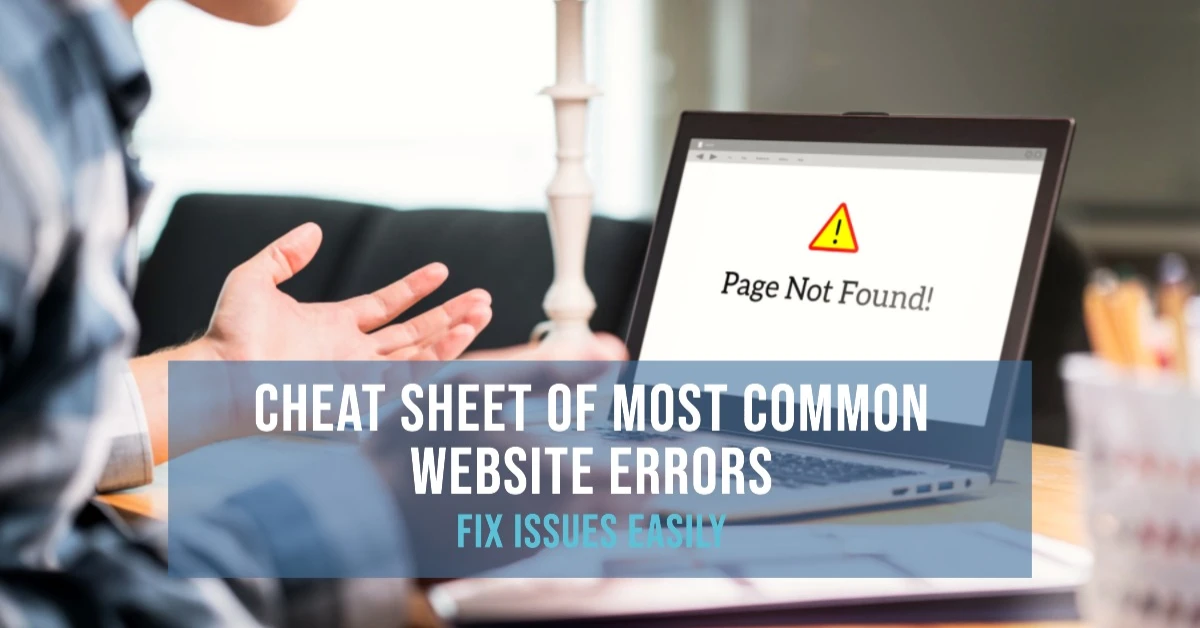
It's common for web users to encounter an HTTP issue while trying to view a page that doesn't load properly. To figure out why you have such type of an issue and how you can get rid of it, you must be familiar with the various error codes.
Being aware of typical website problems is crucial if you own a website. This will not only provide you with useful data on the performance of your website, but it might lower bounce rates and raise SEO listing for you.
Read this article in detail by the best website design company in Delhi -
408 – Request Time-Out
This will appear if the server does not receive the user's entire request within the predetermined amount of time it has set aside to wait. If either the server or the user's system is under a lot of stress or if there is a brief internet surge that slows down the message being delivered to the server, repeated 408s will happen. Refreshing the page to verify if the problem still exists is the best immediate action you can take when you receive a 408 error notice.
TCP Error
This will show up when there is a problem on the network connecting the user and the requested website.
Helper Application Not Found
When a server cannot locate the helper program needed to download a file, this error may manifest.
File Contains No Data
When a page is available but nothing appears, users will experience a File Contains No Data error. This may be brought on by poor table formatting or stripped header data. To make sure there are no problems with the structure, try running an integrity check on your database. Contact a developer who can assist you in identifying and resolving the problem if it doesn't work.
Connection Refused by Host
Usually, this indicates that the user does not have permission to visit the website or that a login attempt failed, usually because the password was entered incorrectly. Check to make sure you are using the right information if you've just altered your login credentials. For extra assistance in troubleshooting the issue if it continues, speak with your hosting company.
503
If either the server is down or the website they are trying to view is busy. The website should be back online in a few minutes or hours because these kinds of problems are frequently just brief. If it continues, you may need to contact your hosting company. You can also examine the functionality of any server-based programs because they might be the problem's origin.
502
As the server is overloaded, a 502 error will appear; this issue normally goes away when traffic drops. It might also be a result of a server fault or a problem with hosting like the cloud. If you're unsure of the reason, get in touch with your hosting company and ask for their help in fixing the problem.
501 Not Implemented
This message indicates that the requested feature is not supported by any browsers. This typically happens when a request is made for a feature that neither Google nor the website support. As a result, it makes sense to monitor the technology stack of your website and make sure it is up to date. By doing this, the likelihood that this problem may arise in the future will be lowered.
404 Not Found
The 404 error page and the 410 - error are quite near to each other, it should be observed. Although both show the unavailability of the server to locate the file, it suggests that a persistent issue is arising, implying that probably resources purposefully made inaccessible.
A user trying to enter a page that doesn't exist will show 404. This warning is often seen when a person clicks the pause button, closes their browser, or clicks a URL too often. If a server is having trouble or a file is too big, it can show up, added by an institute that offers the best web design course in Delhi.
403 Forbidden
This indicates that the login opportunity missing in the requested page if an attempt is made to enter restricted roots on the website. The most frequent reasons why a user would get this is when the website forbids users from browsing the site’s file directory or when the requested file cannot be read online. For security purposes, you can enable the shield of 403 on the website. You can hide the directory hierarchy or files or folders that hold sensitive data to fortify your website against hacking.
Logging into cPanel account, move to the menu (advanced) and choose Index Manager to add an additional security layer to your website, even though many web providers will already provide this service to their customers. By choosing "No Indexing" on listing you want to protect, you may now alter how visitors to your website will show a certain directory.
400 Bad Request
If your request was corrupted. It indicates that something went wrong with your web browser with respect to your request. This typically indicates that the data supplied by the browser that might not follow the HTTP protocol's requirements. An improperly formatted request cannot be handled by the server. This can indicate that the user's end is unreliable.
401 Unauthorised
Typically, a user will see this following a failed login attempt or after attempting to access a website they were not authorised to access. As a website owner, you can use your cPanel account to add password protection to your website
500 Internal Server Error
The most frequent error notice that web users will see is without a doubt this one. It is a general-purpose error that can happen if a web server runs into an internal issue. Error 500 frequently can be seen when a web server is overloaded. Reloading the website, emptying your browser's cache, removing your browser's cookies, and restarting your browser can all help you fix this error notice when it appears. If it appears on your website, you should get in touch with your hosting company and, if you are using WordPress, test each third-party plug-in separately.
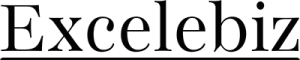
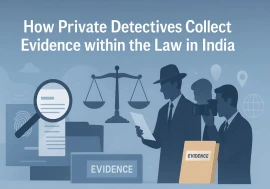


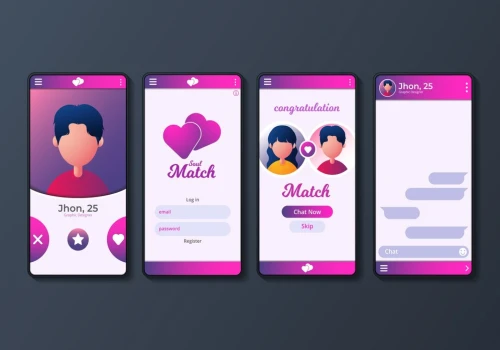
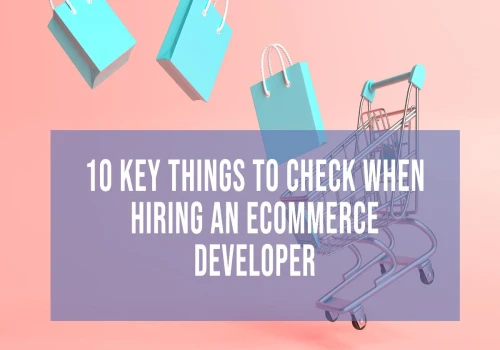
_500_x_350.webp)